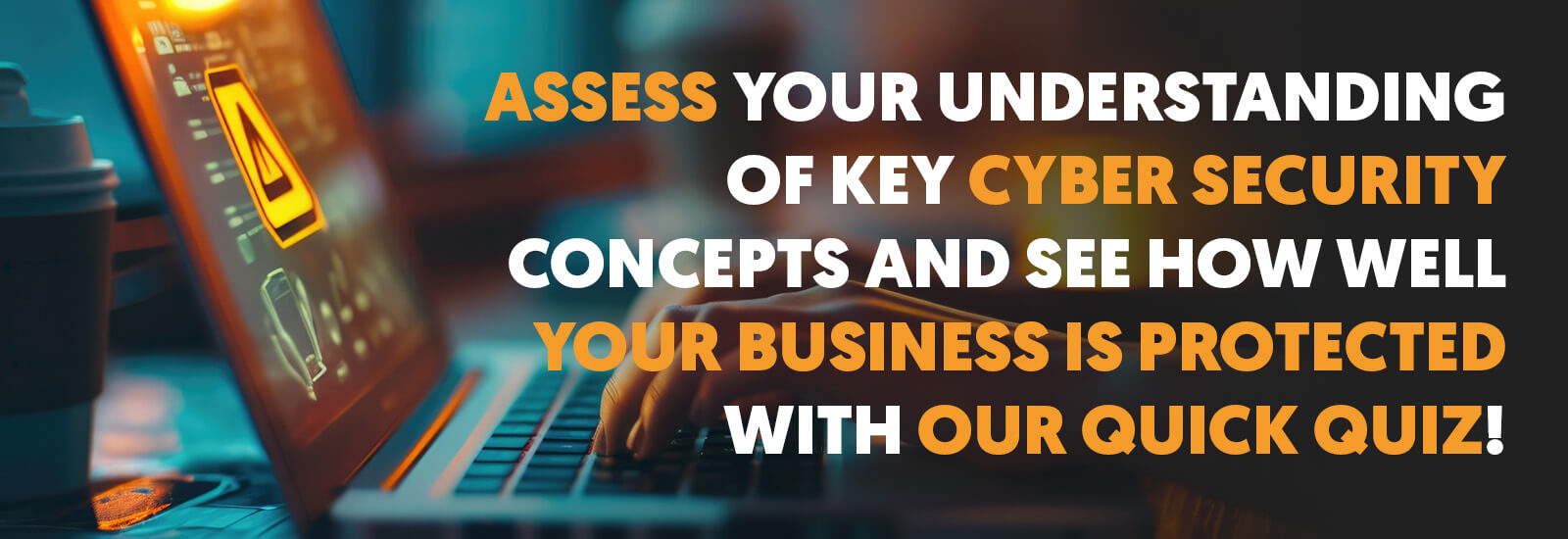Copilot in Microsoft Teams: Top 5 Uses (with Prompts)

Artificial intelligence is the current headline technology of the 2020s. With so many ways for organisations to use AI in 2024, making sure that you’re up to date with the latest advancements in AI will ensure that you have an edge on the competition.
Microsoft’s sensational AI chat tool – Microsoft Copilot – is shaping the way organisations do things. With so many functionalities and tools available with just a simple prompt, it’s making workflows far more efficient while also providing a host of new knowledge and power to the workplace. As Copilot is integrated into all Microsoft 365 applications, in this article, Extech Cloud experts cover the top 5 uses for Copilot within Microsoft Teams to ensure you make the most of your organisation’s communications and collaboration capabilities by empowering them with AI.
Top Copilot uses within Microsoft Teams
Summarise meeting notes
Microsoft Teams is the epicentre of the workplace meeting. These meetings are vital – but the only way you can take advantage of the meeting is by taking what was said in the meeting and applying it. This is why notes are so handy, as they let you turn what is essentially a discussion into an actionable list. However, taking meeting notes can be a pain. Keeping up with everything that’s been said is difficult, and you might miss key details or even just have notes that are messy and aren’t clear.
Microsoft Copilot lets you turn your Microsoft Teams meeting into a group of summarised notes with just a simple prompt. All you have to do is ask – either during the meeting or afterwards in the recap screen – with a simple prompt such as ‘Summarise the meeting in simple notes’, and Copilot will do the rest. You can also customise your prompts to better suit your needs.
Catch-up when attending Late
Sometimes, being late is unavoidable. Even the most organised people sometimes get hit by delays, clashes, or even traffic. Microsoft Copilot will ensure you’re able to catch up with what you’ve missed, by summarising it for you to keep you in the loop.
All you need to do is ask Copilot to ‘summarise the meeting so far, with all the key points’ and it will give you everything you need. You can also use Copilot’s meeting recap capabilities to go over anything you’ve missed, making sure you’re clear about everything that was discussed.
Using chat to create agendas
As much as post-meeting actions are important, ensuring your meeting is productive and successful is also vital. This is done with an agenda – and Microsoft Copilot helps you make agendas much faster.
All you need to do is ask Copilot to ‘make an agenda for my meeting about business operations’, for example, and it will use your organisational data to do this.
You can then chat with Copilot to make any necessary changes, so that the agenda is perfect. In this way, you can create a much better and more in-depth agenda far more quickly than having to do it yourself.
Capture and assign actions
As mentioned previously, you can use Copilot to summarise meeting notes and ensure that the post-meeting actions are clear. However, you can also use Copilot to capture exactly who is meant to do what action – and have it presented. By doing so, everyone is clear about what they need to be doing, meaning the meeting will have been more productive and effective – and all it takes is a simple prompt.
All you need to do is ask Copilot to ‘summarise everyone’s post-meeting actions’ and it will create a clear ‘to do’ list and help prevent responsibilities from getting tangled.
Catch-up on messages after being on leave
When you’re on company leave, you miss a lot of information. And while you can use your emails and memos to get a good idea of what you’ve missed, you will still miss a lot of the day-to-day conversations. However, going back through missed Teams messages can just take time and be confusing.
Copilot helps with this immensely. You can simply ask Copilot to ‘summarise everything I’ve missed in the R&D chat since I went on leave’ and it will do the rest – giving you a summary of everything that’s happened since you went away.
However, you can also ask Copilot if specific things have been discussed or addressed. Simply just ask a question, such as ‘has the R&D team developed the second prototype name since I went on leave?’ and Copilot will be able to use its organisational data to work out the answer.
How to get started
Microsoft Copilot is a strong piece of technology that truly enriches Microsoft Teams, and lets you take the software capabilities to the next level. Using Copilot, you can easily shorten tasks that would take hours and ensure you’re in the loop at all times.
If you’re looking to take advantage of Copilot but don’t know where to start, reach out to Extech Cloud today. Our experts are here to help and will make sure that Copilot is set up properly within your organisation – while also answering any questions you may have.
Back to News & ResourcesRelated news
Book a free online consultation
We love talking to businesses and understanding what they do and what they need. If you'd like to book a short, no obligation consultation, please provide us with your details. We understand that you may already have an IT company, consultant or team, so all contacts are treated as completely confidential. A fresh new IT approach could begin here...
Keep connected
Newsletter signup
News & Resources
Get latest updates, downloads and white papers.