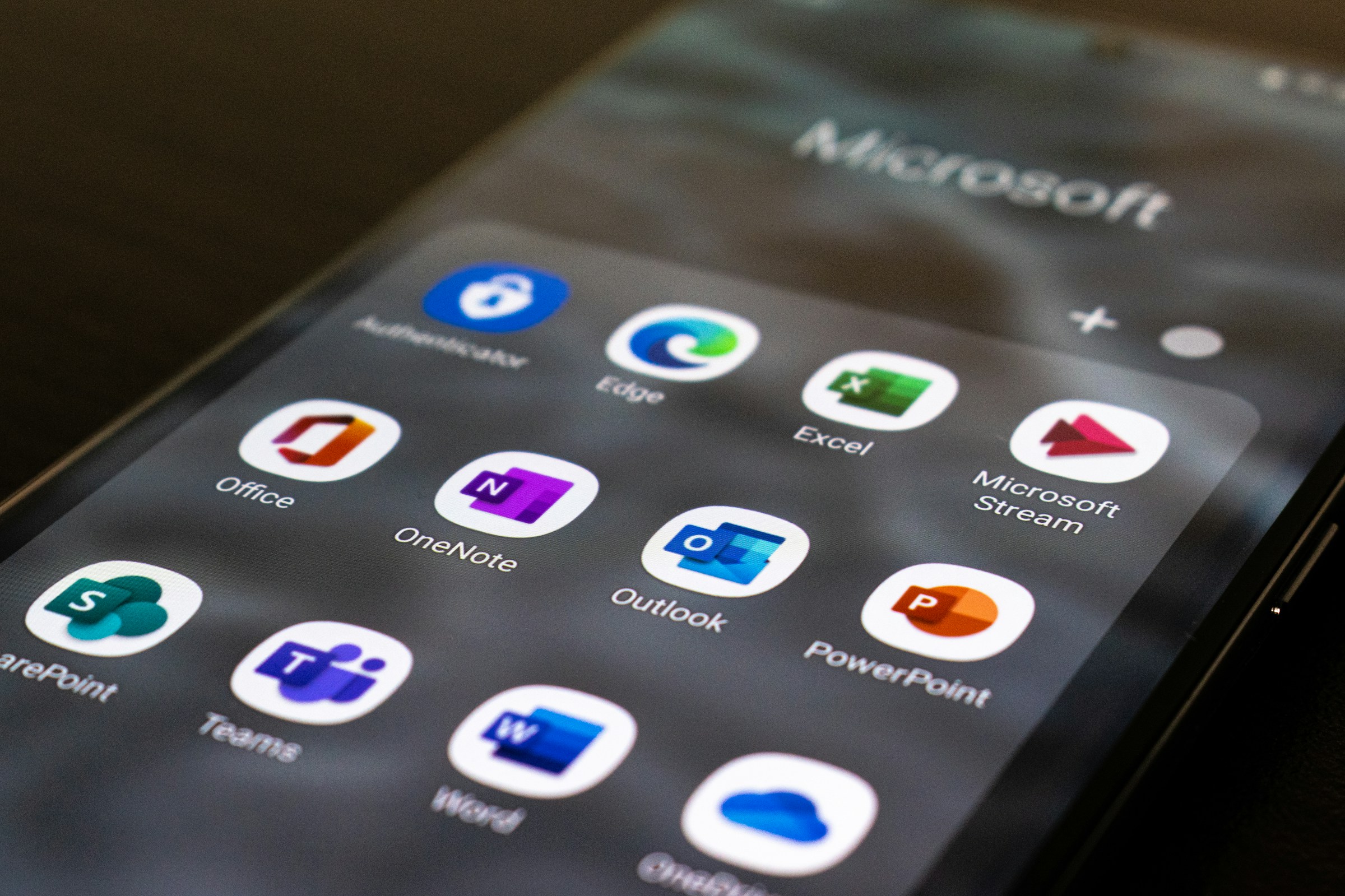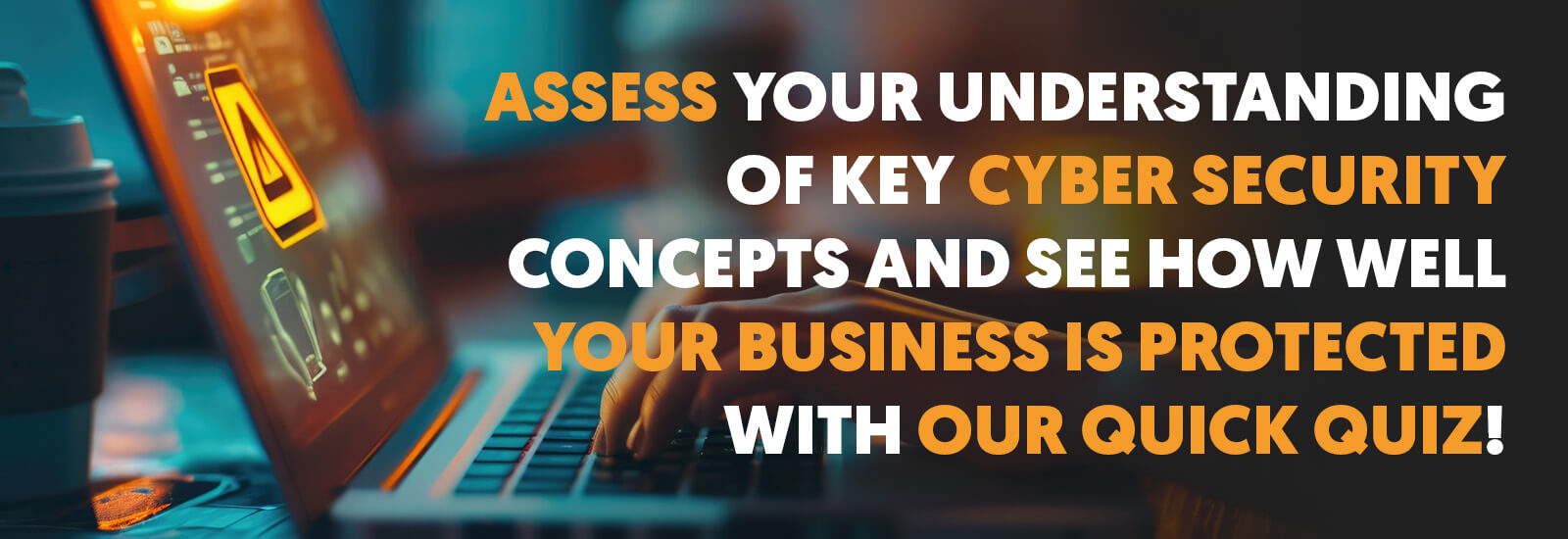ARTICLE INTRODUCTION
Having a good workflow system in place is essential to productivity in the workplace. It helps maximise efficiency ensuring you get everything done in the shortest amount of time. Microsoft 365 has the best productivity tools on the market, designed to facilitate workflow optimisation.
One of the key tools in Microsoft 365 is Microsoft Teams, one of the most popular programs in the post-pandemic world. Businesses are using Teams to unify communications and bolster productivity.
In this article, Extech Cloud will outline the program ins and outs for workflow and productivity. We’ll help you figure out exactly how to streamline your workflow using Teams and give you lots of tips on best practice to capitalise on its full potential.
Teams set-up and channels
Ensuring your Microsoft Teams is set up correctly is crucial for an efficient workspace. Teams will become your company’s central communication hub, and if not set-up incorrectly, users may find it difficult to navigate channels, find information, and communicate effectively, making your workflow worse rather than better.
Creating a standardised naming convention within Teams is a great way to keep things organised. Using conventions such as character limits and prefixes will ensure different team names are accessible, making it easier for users to find the correct channels for information, while maintaining a tidy presentation to keep employees’ mindsets alert and productive.
Setting clear descriptions for all channels within Teams ensures users know exactly what the channel is for. By including conventions such as key topics or team members, users can search efficiently, reducing the chance of misplaced information. Ultimately, it means information is more readily accessible.
Within a busy Teams setup, it’s key to use the ‘Pin’ feature to its full extent. By pinning channels and messages, users can access important or commonly used channels with ease, and ensure no crucial information is lost in a chat. Pinning keeps them safely stored to return to in a separate tab.
Effective communication strategies
Whether you work inside, outside, or hybrid within the office, keeping track of your calendar and status on Teams is important. Microsoft Teams’ built-in calendar allows you create meetings that suits everyone’s schedule, and RSVP attendees in advance. Furthermore, your status informs users of your current availability, letting you chat when necessary, and then work in peace.
Sometimes, when working on a project, a specific person has the information you require. Instead of waiting for them to become available, you can mention them in a chat using ‘@username’. This will notify them of the exact team channel and message, ensuring your query isn’t lost or ignored while working.
When you need a message viewed immediately by your team, you can mark it as ‘Important’ or ‘Urgent’ using the delivery options feature. Important messages will appear with an ‘Important’ banner, while Urgent messages will notify users regularly until they see it, ensuring no crucial information is left unseen.
All these features are designed to target productivity while considering peoples’ working styles. Instead of the archaic ‘email-and-wait’ system, the notifications, pings, and other methods to contact and communicate with people, fully enable productivity and encourage a modern way of working.
Leveraging Teams features for collaboration
Microsoft Teams offers three methods of ‘calls’, all tailored to different circumstances. Audio and Video calls are better for one-on-one or small group interactions, while Meetings are tailored to group discussions and collaboration. Features, such as reactions, presenter mode, and a virtual whiteboard, stretch communication options even further.
Back-to-back meetings can be detrimental to your working day. With Teams, it is easy to avoid this stress. When creating meetings, Teams will suggest the most optimal times for participants, which requires less work for a more effective meeting. Similarly, when submitting a meeting RSVP, check your calendar to ensure you have room for a break.
Sending video messages within Teams is also a feature that can be leveraged for productivity. With the ability to start, pause, and review your footage as you go, you can record up to a minute of video to send as a message anywhere within Teams, giving you a non-stop communication channel to your team.
Tips for maintaining organisation and efficiency
When managing your business’s Teams, it’s vital to review your workspace periodically. Editing the names of teams and channels, curating channel descriptions, and removing unnecessary channels, teams, and pins will help keep your company’s workspace organised and efficient.
The phrase ‘tidy space, tidy mind’ goes a long way here, as high levels of organisation and productivity will also encourage your employees to work in a more productive manner.
On top of this, gaining employee feedback on your organisation’s Teams is the easiest way to optimise efficiency. You’ll gain a greater understanding of your employees’ Teams usage, any positives or negatives they experience, and any changes they’d like to see to create a work environment that works for everyone.
A smooth transition with Extech Cloud
Productivity is key to business success. Microsoft Teams is one of the best tools available to get the most out of employees, and doing so will help you take your communications to a whole new level.
If you’re looking to get started with Microsoft Teams and need a helping hand, reach out to our experts today. We’re here to help and ensure a smooth transition to unlock your productivity to its full potential.
Get in touch with us now and see how we can help you.